VLabs is changing!
Over Summer 2024, ITS will switch to a new method of providing remote access to software and devices. Instead of accessing cloud computers, VLabs will now allow you to connect to on-campus public devices. Read more below!
VLabs is a service that allows students and faculty to access available on-campus devices from their personal computers while on or off campus. VLabs offers users access to specialist software that they may be unable to install on their own devices – for example, using Microsoft Access on an Apple device.
Connecting to VLabs is a straightforward process. When you click the “Connect to VLabs” button and sign in you’ll be presented with a campus map displaying all available computers. Once you’ve identified a device with the desired software, you can connect remotely using your Clark credentials. At certain times, devices or labs may be offline due to scheduled classes. Be sure to check the schedule before planning an extended work session.
As always, you should not save work to the device itself, and instead save all work to OneDrive.
Frequently Asked Questions
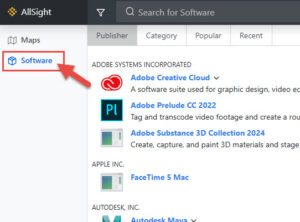 Since VLabs connects to on-campus devices, the software available will be the same as discussed and outlined on our campus software page.
Since VLabs connects to on-campus devices, the software available will be the same as discussed and outlined on our campus software page.
When you connect to VLabs, you can search for available devices with the software that you’d like to use, as seen in the screenshot.
When possible, students should use personal devices to access software. Almost all of our academic applications are available for students to install on their own computers, so don’t hesitate to contact the Help Desk for support with software installations.
If you have students who need access to a software that isn’t compatible with their personal device (for example, Access on a Mac, or many applications on Chromebooks), they are able to use on-campus public computers in person, or via VLabs. Please note this is first-come, first-serve basis.
Please contact the Help Desk for more help on this service.
Legacy VLabs
Legacy VLabs is the service that ITS provided for remote access from Spring 2020 through Spring 2024. It allowed faculty and students to connect to cloud computers in order to access specialist software.
This service will be replaced over Summer and Fall 2024 with a new service that allows users to connect to on-campus computers remotely.
Legacy VLabs allowed users to connect to cloud computers. Our new service will allow users to connect to available on-campus computers instead. This allows us to leverage existing unused resources on campus, and provide a more consistent and seamless experience for users regardless on if they are connecting on- or off-campus
VLabs will change over Summer 2024, and we ask that all faculty plan on using the new version for Fall 2024. Access to Legacy VLabs will be removed over Fall.
When using VLabs, while it looks like a normal desktop environment, once your session ends, any files saved to the environment will be deleted. This will happen if you end the session, or if the session times out due to inactivity. Therefore, you should save any files to OneDrive regularly. See the instructions below on how to connect your OneDrive to your VLabs profile.
- Click here to download written instructions on how to connect your OneDrive
- Click here to watch a 2 minute video on how to connect your OneDrive
ITS works to ensure that we have enough computing resources to support all VLabs users. However, at times, we may require some time to prepare a device, at which time, you may receive an error.
If you receive an “Insufficient Resources” error, we ask that you wait 15 minute and try to again access VLabs. If the problem persists, please call the Help Desk.
