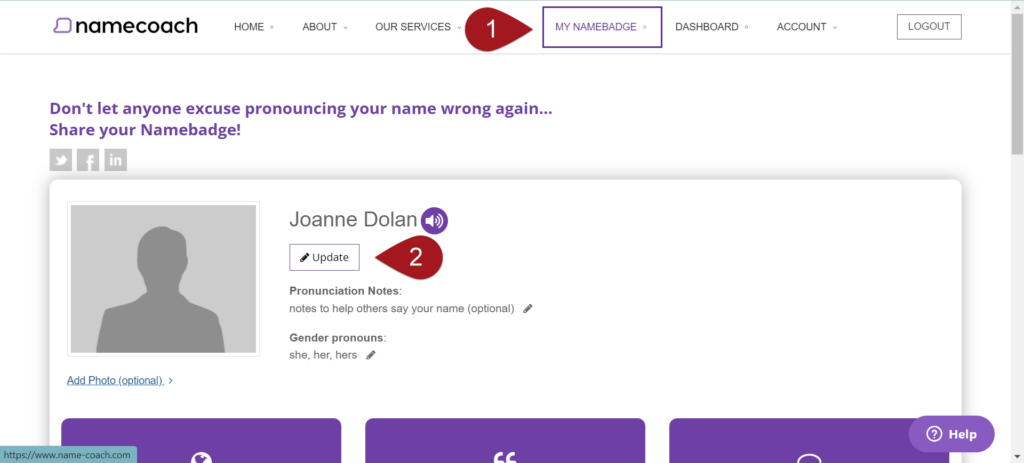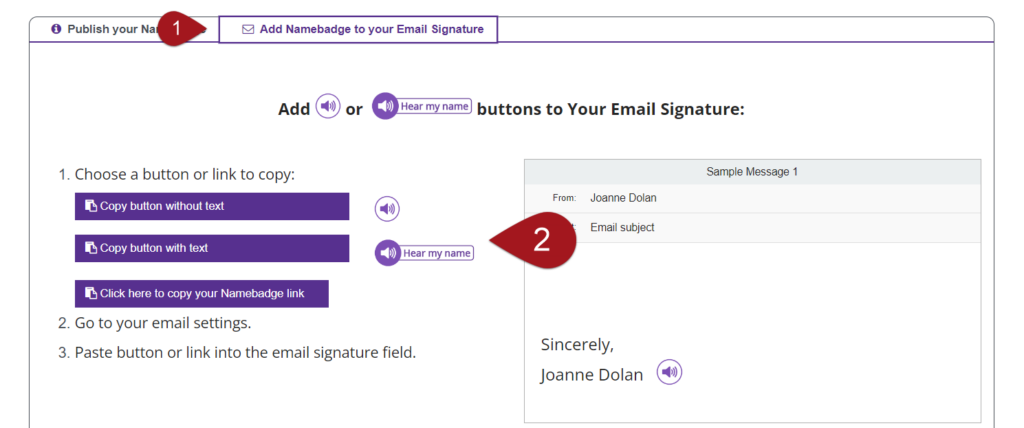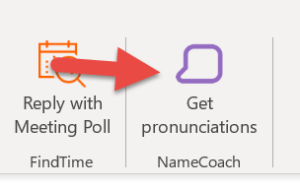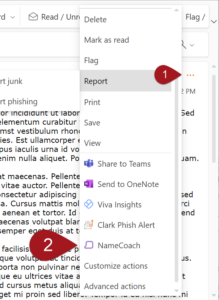NameCoach is software that allows all members of the Clark community to record the pronunciation of their names, and listen to the correct pronunciation of other Clarkies.
NameCoach is software that allows all members of the Clark community to record the pronunciation of their names, and listen to the correct pronunciation of other Clarkies.
Margo Foreman, Clark’s Vice President and Chief Officer of Diversity, Equity, and Inclusion, strongly recommends all Clarkies to record their name in NameCoach to ensure all people on campus are respected. Vice President Foreman suggests,
“I encourage every student to utilize the NameCoach app to record their name. As a matter of pride and in order for others to respect the uniqueness of your name and its pronunciation, please slowly annunciate your name to help others discern how to appropriately articulate it.
I suggest users break the pronunciation of their names down by syllable or phonetically then, repeat it fluidly but not fast.”