We’re often told that the passwords for our online accounts should be really strong, and to not use the same password anywhere else. Especially for those important accounts like for your Clark passwords, banking, shopping and social media.
The trouble is, most of us have lots of online accounts, so creating different passwords for all of them (and remembering them) is hard.
This is where a password manager like LastPass can help. LastPass can store all your passwords securely, so you don’t have to worry about remembering them. This allows you to use unique, strong passwords for all your important accounts (rather than using the same password for all of them, which you should never do).
In addition, many password managers are helpful because they can:
- synchronize your passwords across your different devices, making it easier to log on, wherever you are, and whatever you’re using
- help spot fake websites, which will protect you from phishing attacks
- let you know if you’re re-using the same password across different accounts
- notify you if your password appears within a known data breach so you know if you need to change it
- work across platforms, so you could (for example) use a single password manager that would work for your iPhone and your Windows desktop
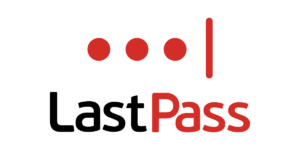 LastPass is a secure password manager that helps you create and store unique passwords for all your accounts so you don’t have to. LastPass premium goes one step further and gives you secure password sharing and syncing across all your devices for a seamless and secure way to manage your account security.
LastPass is a secure password manager that helps you create and store unique passwords for all your accounts so you don’t have to. LastPass premium goes one step further and gives you secure password sharing and syncing across all your devices for a seamless and secure way to manage your account security.