Sending Notes and Attachments to Vendors
When creating Non-Catalog Purchase Orders (POs), there may be times when you need to send notes and/or attachments to vendors. The most common example is when you are placing an order and the vendor has provided you with a quote and you want to have that quote accompany the PO. To add external notes and/or attachments:
- If you are a shopper using the “Express Checkout” view, you need to switch to “Advanced Checkout” by clicking on the “Go To Advanced Checkout” link at the bottom of the page.
- From the red, arrow-shaped menu bar at the top of the screen (see picture below), click on “External Notes and Attachments.”
![]()
- On the right hand side of your screen, you should now see an “External Notes and Attachments” section.
- To add a note, click on the “edit” button to the right of the “Note to all Suppliers.”
- To add an attachment, click on the “add attachment…” link. Another dialog window will appear (see below). Adding a “File Name” is optional. Click on the “Browse Button” and find the file you want to attach through the file explorer window. Click the “Save” button and complete the rest of the checkout process.
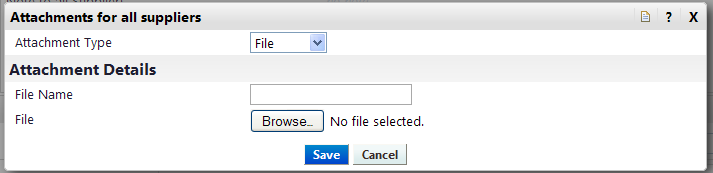
- Please note that any attachments should be in an easily readable file format such as .pdf, .doc, .txt, .jpg. Please do not attach Outlook message files (.msg). If you need to attach an email message, please print it to a PDF file first.
