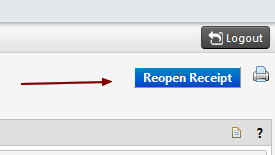You can revise or delete receipts up until the point where an invoice has been processed against the order (because invoice payment is tied to receipt status). If you make a mistake with a receipt that you don’t know how to fix, it’s often easier to delete the receipts and then create new ones.
To revise/delete receipts:
- Open the purchase order than the receipt was created for.
- Click on the “Receipts” tab.
- You will see a list of all the receipts that you have created for the PO.
- Click on the receipt number for the receipt you wish to edit/delete.
- Click on the “Reopen Receipt” button located at the upper right hand side of the screen (see below). Please note that if an invoice has been posted against the PO this button will not appear.
- Provide a reason why the receipt is being opened in the dialog box that appears on the screen and then click the “Reopen Receipt” button at the bottom of the dialog box.
- You will now be able to edit the receipt. Make the necessary changes and then click the blue “Complete” button at the bottom right hand of the page.
- If you wish to delete the receipt and start again, click the blue “Delete” button at the bottom of the page.